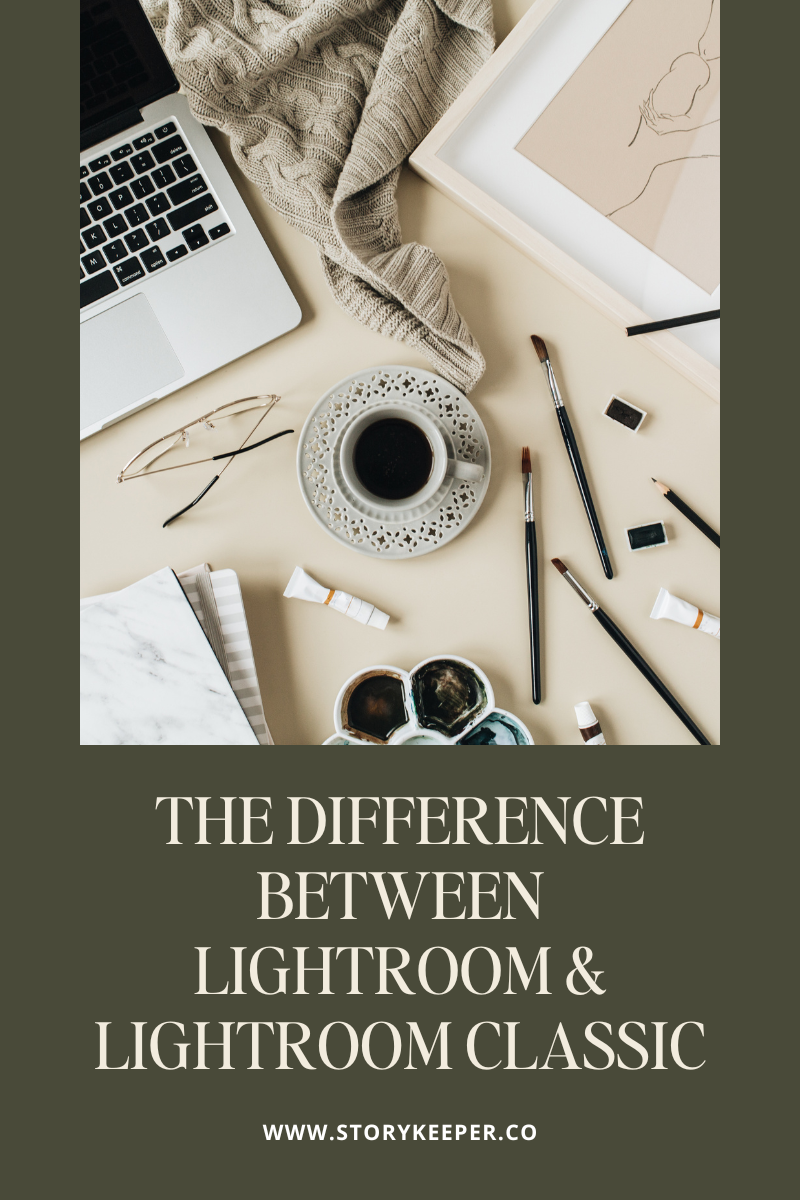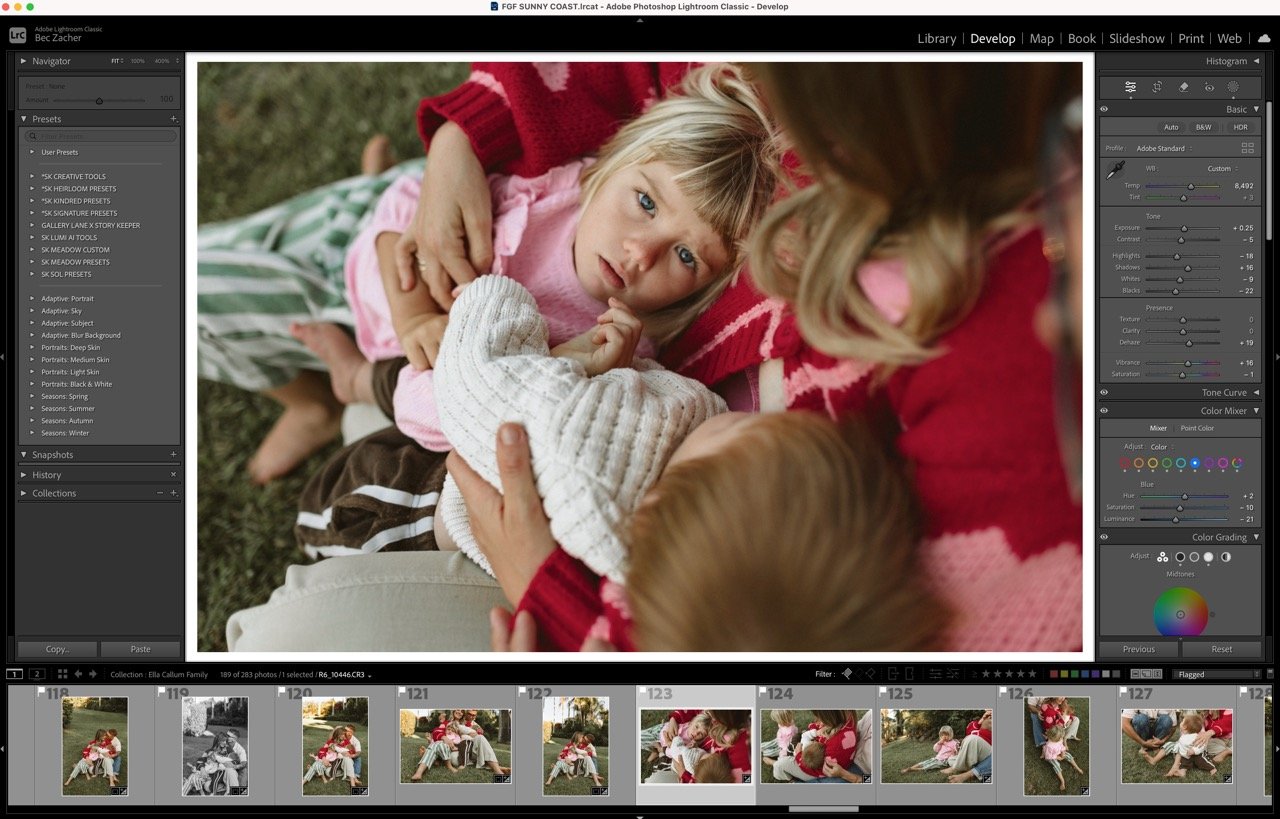What are the main differences between Lightroom vs. Lightroom Classic?
What are the main differences between Lightroom vs. Lightroom Classic?
Today, I wanted to dive in and explore a topic that I see come up often in our Facebook group - what is the difference between Lightroom (Lr) and Lightroom Classic (LrC)? Whether you're a seasoned pro or just starting out in photography, understanding these two powerful tools is very helpful as they both serve different purposes.
Lightroom Classic operates as a desktop-based application, while Lightroom (formerly known as Lightroom CC) is a cloud-based application. With Lightroom, you can access your images across mobile, desktop, and web platforms, all securely stored in the cloud. This setup ensures that your full-resolution images are readily available and backed up across all your connected devices.
On the other hand, Lightroom Classic maintains a traditional approach, storing your images locally on your computer and external drive devices. This version offers photographers the most comprehensive range of features and controls.
So, whether you prefer the convenience of cloud-based accessibility or the robust functionality of a desktop application, there's a place for each program in many photographers' workflows.
The Basics
What is Lightroom Classic? (LrC)
Lightroom Classic (formerly known as Lightroom, Lightroom CC 2015, Lightroom Classic CC, etc.) is the comprehensive version of Lightroom that many photographers know and love. Originally, it was a one-time purchase software called simply "Lightroom" followed by a version number. However, Adobe has since shifted its focus entirely to its Creative Cloud subscription service, discontinuing support for one-time purchase products. This change is part of the reason behind the various name updates.
Despite the transition, Lightroom Classic remains one of the most powerful and full-featured software options for editing.
Key Features:
Extensive Import and Organsation Options: Offers a wide range of options for importing, organising, copying, viewing, editing, adding metadata, geotagging, filtering, and exporting your photos.
Local Storage: Your images, edits, and resources are stored locally on your computer, or external hard drive, giving you full control over your files.
Multiple Output Modes: Create photo books, slideshows, prints, and web galleries directly within the program.
Powerful Local Adjustment Tools: Includes the ability to import presets, brushes and AI tools, giving you precise control over specific areas of your photos and editing style.
Advanced Stitching Capabilities: Features for stitching images into panoramas and creating HDR photos.
Powerful AI Features: Includes advanced AI tools like Denoise to enhance your editing capabilities.
Syncing across devices: You can selectively share images with other devices, however, only low-resolution Smart Previews will be accessible on those devices. Lightroom Classic is not the best choice if you want to sync across various devices. Lightroom has more robust syncing options.
Compatibility & pros and cons
- You can import desktop presets, local adjustment brushes and AI tools.
- Create catalogues and work off local drives or external hard drives.
- Offers the full suite of editing and organisation tools, many of which are not available in Lightroom (cloud).
- Limited cloud syncing options
- Needs to be installed on a desktop computer, not compatible with an iPad or mobile device.
What is Lightroom (CC; Cloud-Based)
Lightroom (formerly Lightroom CC) is the cloud-based, subscription-only version of Lightroom. It's designed to be "Powerful Yet Simple," offering intuitive and streamlined features that make it easy for beginners to get started. Lightroom CC doesn't support importing local adjustment brushes or AI tools. Its standout quality is the seamless workflow between desktop, mobile, and web. There are regular updates being made so the feature gap between the two programs is getting smaller.
Key Features:
Seamless Syncing: Your images, edits, and presets sync effortlessly across desktop, mobile, and web.
Version Comparison: Quickly compare different edit versions without creating virtual copies.
Video Editing: Edit MP4 videos directly within the app.
AI features: are integrated so Lightroom can automatically tag your images based on their content.
Storage: Images are stored in the cloud and not on a local computer or hard drive. (You need to pay for cloud storage from the various plans available).
Compatibility & pros and cons
- You can import presets and sync them across your devices.
- You cannot import local adjustment brushes and AI tools.
- You need to purchase cloud storage to store and sync your images.
Main things missing from Lightroom CC that are available in Lightroom Classic:
Import Options: Lightroom Cloud lacks several robust importing options available in Classic, such as moving or copying files from source storage, creating Develop presets, managing metadata, applying keywords, and adding images to collections at import.
Calibration Panel: This very helpful feature is absent in Lightroom Cloud.
Color Labels: Lightroom Cloud does not offer color coding for organising edits, a crucial feature for many photographers' workflows.
Virtual Copies: Lightroom Cloud doesn't support the creation of multiple versions of an image for experimentation without duplicating the original file.
Plug-in Support: Lightroom Cloud currently does not support third-party plug-ins, limiting external editing capabilities compared to Lightroom Classic.
Local File Management: Limited support for managing files across drives.
File Renaming: Renaming files is only possible upon export.
Workspace Customisation: Limited ability to customize the interface layout.
Collection Sets: Inability to organize albums into hierarchical sets.
Keyword Hierarchies: Absence of hierarchical keyword structures.
Survey View: Inability to view and compare multiple images simultaneously.
Batch HDR/Panoramic Merge: No support for batch processing of HDR or panoramic merges.
Snapshots: Missing the ability to save and compare editing progress snapshots.
Tethered Live View & Capture: Lack of support for live view and capture in tethered shooting scenarios.
Additional Modules: Modules like Map, Book, Slideshow, and Web are exclusive to Lightroom Classic.
Key Differences between Lightroom Classic & Lightroom
Accessibility and Storage:
Lightroom Classic keeps your photos on your computer. This gives you full control over your files but means you need plenty of storage space.
Lightroom stores your photos in the cloud (this is a paid feature). This is great for accessing and editing your photos from multiple devices and locations. Your edits sync across all your devices, so you’re always working with the latest version.
Editing Tools and Workflow:
Lightroom Classic has more advanced editing tools. It’s designed for detailed and meticulous editing, making it a favourite among professional photographers who need fine control over their edits.
Lightroom offers a more straightforward editing experience. While still powerful, its interface is less cluttered, which can make the editing process faster and more intuitive.
File Management:
Lightroom Classic is excellent for managing files, allowing you to create complex folder structures and catalogues. This is perfect for photographers with large libraries who want advanced image organisation.
Lightroom simplifies file management with albums and tags. This system is easier to use and works well for photographers who don’t need as much detailed organisation.
Exploring More Options
Besides Lightroom and Lightroom Classic, Adobe offers other great tools to fit different needs:
Lightroom Mobile App: This app brings Lightroom’s power to your smartphone or tablet, letting you capture, edit, and share your photos on the go. It’s perfect for travel enthusiasts and those who need to make quick edits wherever they are. With cloud integration, your photos are always synced, ensuring a seamless workflow across all your devices. You can install the range of Story Keeper mobile presets on your mobile device.
Photoshop with Adobe Camera Raw (ACR): For those who want the ultimate control over their images, Photoshop with Adobe Camera Raw is another choice if you prefer the editing options in Photoshop. ACR lets you edit raw files directly in Photoshop, giving you access to its extensive editing capabilities. It’s ideal for detailed retouching, compositing, and advanced photo manipulations that go beyond basic adjustments.
Choosing Your Tool
So, which tool should you choose? It depends on your workflow and needs.
Go with Lightroom Classic if:
You prefer working on a desktop with local storage.
You need advanced editing tools and detailed control over your images.
You have a large photo library that requires comprehensive organisation.
You want to use the Story Keeper presets, brushes and AI tools.
Opt for Lightroom if:
You need the flexibility to edit and access your photos from anywhere.
You like a simpler, more intuitive interface.
You prefer the convenience of cloud storage.
You edit on an iPad or Mobile and not a desktop computer.
Consider Lightroom Mobile App if:
You’re often on the move and need to edit photos on your mobile device.
You want to capture, edit, and share instantly.
You like a lightweight, user-friendly editing experience.
Choose Photoshop with Adobe Camera Raw if:
You require advanced editing for detailed retouching and compositing.
You need Photoshop’s extensive editing capabilities.
You work primarily with raw files and need precise control over every aspect.
In my use case, I use Lightroom Classic as my main editing hub. That's where I import all my new images and I get access to the full, robust set of tools and features that are currently not available in Lightroom (cloud). I use Lightroom mobile for all my personal images and edits as I love having the ability to shoot and edit in the app on my phone and then edit with the same presets that I use for my professional work.